Viewing Pictures on a TV (HDMI)
Photos and movies can be viewed on a high-definition TV connected directly to the camera by means of an HDMI cable.
For information on output signal setting, see “External Monitor Display Options (HDMI Settings)”.
Connecting the Camera to a TV
Connect the camera using an HDMI cable.
After confirming that the camera is off, connect it to the TV using an HDMI cable.
- When attaching the HDMI cable, using an optional cable protector and cable clip helps prevent damage to the connectors and disconnection of the table. g “Cable Clip (CC-1) / Cable Protector (CP-2)”
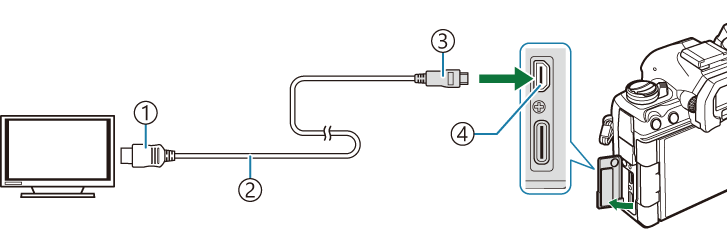
- Type A HDMI connector
- HDMI cable
- Type D HDMI connector
- HDMI connector
Switch the TV to HDMI input and turn the camera on.
- The TV will show the content on the camera monitor. Press the q button to view pictures.
- For information on switching to HDMI input, see the manual provided with the TV.
- Depending on TV settings, the image may be cropped and some indicators may not be visible.
- HDMI cannot be used while the camera is connected to a computer via USB.
- If [Record] is selected for [nHDMI Output] > [Output Mode], the signal will be output at the current movie frame size. No image will be displayed if the TV does not support the selected frame size.
- If [4K] or [C4K] is selected, 1080p priority format will be used during still photography.
