Zooming In (Playback Zoom)
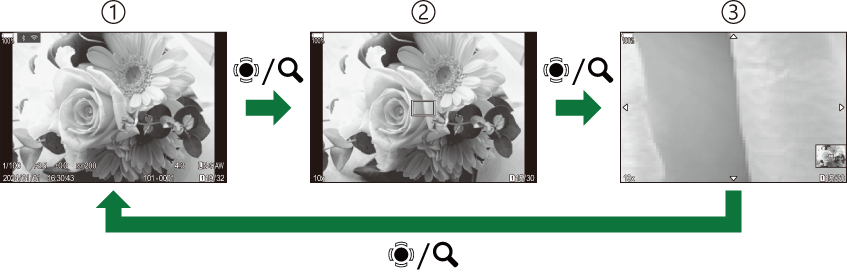
- Playback display
- Zoom frame
- Playback zoom scroll display
When you press the multi selector or a button to which [8] (magnify) has been assigned (“Changing the roles of buttons (Button Settings)”), a zoom frame will be displayed over the part of the picture that was in focus or the part where the subject was detected. Press the button again to zoom in on the zoom frame. Press the multi selector or FGHI to scroll the image during playback zoom.
- You can change the settings of the zoom frame and image scroll. g “Choosing the information displayed during magnified playback (q8Info Settings)”
- You can change the zoom ratio using the rear dial.
- Press the OK button to end Magnify playback.
- Pressing the INFO button while the zoom frame is displayed moves the zoom frame to the detected face. During close-up playback, the detected face will be enlarged.
