Changing the roles of buttons (Button Settings)
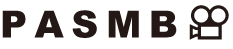
Other roles can be assigned to buttons in place of their existing functions.
The functions assigned using [KButton Function] take effect only during still photography. The functions assigned using [nButton Function] take effect in n (movie) mode.
Customizable Controls
| Icon | Button | Default role | |
|---|---|---|---|
| K | n | ||
| F | F button | F (exposure compensation) | |
| R | R button | M (high res shot) | RREC (movie recording) |
| P | ISO button | ISO sensitivity | |
| z | AF-ON button | AF-ON | |
| A | AEL button | AEL | |
| U | U button | U (monitor/viewfinder) | |
| d | Arrow pad | Off 1 | |
| M | Arrow pad I (right) 2 | MF toggle (AF/MF toggle) | |
| K | Arrow pad G (down) 2 | WB (white balance) | |
| V | One-touch white balance button | G (one-touch white balance) | Peaking |
| W | Preview button | Preview | Magnify |
| PBH F |
F button on the optional power battery holder | F (exposure compensation) | |
| PBH P |
ISO button on the optional power battery holder | ISO sensitivity | |
| PBH z |
AF-ON button on the optional power battery holder | AF-ON | |
| j | Fn button on the lens | AF Stop | |
No function is assigned to the arrow pad by default.
To use I and G on the arrow pad in their assigned roles, select [Direct Function] for [d] (arrow pad).
Super control panel
- OK U KButton Function / nButton Function
Menu
- MENU U C U 1. Operations U Button Settings U KButton Function
- MENU U C U 1. Operations U Button Settings U nButton Function
- Highlight a button to configure using the FG buttons and press the OK button.
- Highlight a function to assign using the FGHI buttons and press the OK button.
Available Roles
“K only”: This role is only available in the [KButton Function] menu.
“n only”: This role is only available in the [nButton Function] menu.
- The options available vary from button to button.
| Role | Function |
|---|---|
| RREC (movie recording) |
The control functions as a movie-record button. Press to start or stop recording. |
| Preview (z) (K only) |
Stop aperture down to the selected value. This lets you preview depth of field. Aperture stops down to the currently-selected value while the button is pressed. Preview options can be selected using [zLock] (“Choosing the Behavior of the Control Used for Depth-of-Field Preview (zLock)”). |
| G (One-touch white balance) |
Measure a value for one-touch white balance (“One-touch white balance”). To measure white balance during still photography, frame a reference object (a piece of white paper or the like) in the display, then press and hold the control and press the shutter button. A list of one-touch white balance options will be displayed, from which you can choose the location to which the new value will be saved. To measure white balance during movie recording, frame a reference object (a piece of white paper or the like) in the display and press the button. A list of one-touch white balance options will be displayed, from which you can choose the location to which the new value will be saved. |
| AF Area Select (Y) (AF Area Select) |
Configure AF Target Mode (“Choosing an AF Target Mode (AF Target Mode)”) and AF Target Point (“Choosing a Focus Target (AF Target Point)”). Press the control to view the AF target selection display. Use the front or rear dial to choose AF target mode and the multi selector or arrow pad to position the AF target.
|
| YHome (YHP) (AF home position) (K only) |
Recall previously-saved [AF Target Mode], and [AF Target Point] “home position” settings. Home position settings are saved using [Y Set Home] (“Choosing the AF Home Position (KY Set Home)”).
|
| MF (J) (AF/MF toggle) |
Switch between AF and MF. Press once to select MF and again to return to the previous mode. The focus mode can also be selected by holding the button and rotating a dial. |
| RAWX (RAW image quality) (K only) |
If you press the button when [KX] is set to JPEG, it changes to RAW+JPEG. If it is set to RAW or RAW+JPEG, the setting does not change. You can also choose an image quality setting by holding the button and rotating a dial. |
| Test Picture (KTest) (K only) |
Take a test shot. You can view the effects of selected settings in an actual photograph. If you keep the control pressed while pressing the shutter button, you will be able to view the results but the picture will not be saved to the memory card. |
| Custom Mode C1–C4 (C1–C4) (K only) |
Recall settings for the selected custom mode. Press the control once to recall saved settings, a second time to restore the settings previously in effect (“Recalling Saved Settings”). The control continues to perform this function when a custom mode is selected with the mode dial. |
| Exposure Comp. (F) | Adjust exposure settings. Hold the control and rotate the front or rear dial. Alternatively, you can press the button to activate settings and then rotate the dials. The adjustments available vary with the shooting mode: [P]: Use the front or rear dial or HI for exposure compensation. Use the FG buttons for program shift. [A]: Use the front or rear dial or HI for exposure compensation. Use the FG buttons for aperture. [S]: Use the front or rear dial or HI for exposure compensation. Use the FG buttons for shutter speed. [M]: Use the rear dial or FG for shutter speed. Use the front dial or the HI buttons for aperture.
[B]: Use rear dial or FG to switch between bulb/time and live composite photography. Use the front dial or the HI buttons for aperture. |
| Digital Tele-converter (K: 82x / n: 81.4x) | Turn the digital teleconverter on or off (“Digital Zoom (KDigital Tele-converter / nDigital Tele-converter)”). Press once to zoom in and again to zoom out. You can turn it on/off even when you are recording a movie. During movie recording, a frame indicating the area that will be magnified by the digital teleconverter is displayed. |
| Keystone Comp. (P) (K only) |
Press the control to view keystone compensation settings (“Keystone correction and perspective control (Keystone Comp.)”). After adjusting settings, press the control again to exit. To cancel keystone compensation, press and hold the control. |
| Fisheye Compensation (N) (K only) |
Enable fisheye correction (“Correcting Fisheye Distortion (Fisheye Compensation)”). Press once to enable fisheye correction. Press again to disable. Hold the button and rotate the front or rear dial to choose from [Angle] options 1, 2, and 3. |
| Magnify (8) | Press the control once to display the zoom frame and again to zoom in (“Zoom frame AF/Zoom AF (Super Spot AF)”). Press the control a third time to exit zoom; to hide the zoom frame, press and hold the control. Use the multi selector, touch controls, or FGHI to position the zoom frame. |
| HDR (K only) |
Enable HDR (“Taking HDR (High Dynamic Range) images (HDR)”). Press once to enable HDR. Press again to disable. Hold the button and rotate the front or rear dial to adjust [HDR] settings, including HDR bracketing. |
| ISO | Adjust [ISO] settings (“Changing ISO sensitivity (ISO)”). Hold the control and rotate the front or rear dial. Alternatively, you can press the button to activate settings and then rotate the dials. Highlight settings using the front or rear dial or HI. |
| WB (WB) (white balance) |
Adjust [WB] settings (“Adjusting color (WB (white balance))”). Hold the control and rotate the front or rear dial. Alternatively, you can press the button to activate settings and then rotate the dials. Highlight settings using the front or rear dial or HI. |
| Multi Function (Multi Fn) (Multi-Function) |
Configure the control for use as a multi-function button (“Using multi function options (Multi Function)”). Hold the control and rotate the front or rear dial to choose the function performed. The selected function can be performed by pressing the control. |
| Peaking (Peak) | Toggle focus peaking on or off (“Focus Peaking Options (Peaking Settings)”). Press the control once to turn peaking on and again to turn it off. When peaking is on, peaking options (color, amount) can be displayed by pressing the INFO button. |
| qLevel Disp (U) | Display the digital level gauge. The exposure bar display in the viewfinder functions as a level gauge. Press the control again to exit. This option takes effect when [qStyle 1] or [qStyle 2] is selected for [EVF Style]. |
| U View Selection (U) (display selection) |
Switch between viewfinder photography and live view. If [Off] is selected for [EVF Auto Switch], the display will switch between the viewfinder and the monitor. Press and hold the control to display [EVF Auto Switch] options. |
| LV Mode (S-OVF) (K only) |
Switches [KLV Mode] between [Standard] and [S-OVF]. |
| AF Limiter (AFLimit) (K only) |
Enable the [AF Limiter] (“Lens Focus Range (KAF Limiter)”). Press once to enable [AF Limiter]. Press again to disable. Hold the button and rotate the front or rear dial to choose from three stored settings. |
| Preset MF (PreJ) | Set [AF Mode] to [PreJ] (“Choosing a focus mode (KAF Mode / nAF Mode)”) Press the control once to enable preset MF and again to restore the previous focus mode. Alternatively, you can choose the [AF Mode] by holding the control and rotating a dial. |
| Lens Info Settings (VLens) | Recall previously-saved lens data (“Saving lens info (Lens Info Settings)”). Recall saved data for the current lens after changing lenses or the like. |
| IS Mode (IS) | Toggle [Image Stabilizer] on or off (“Reducing camera shake (KImage Stabilizer / nImage Stabilizer)”). Press once to select [Off] and again to turn image stabilization on. Hold the control and rotate the front or rear dial to access [Image Stabilizer] options. |
| Flicker Scan (Flicker Scan) | Adjust settings for [Flicker Scan]. Press the control to select [On]. You can adjust shutter speed for best results while viewing banding in the display. Press the control again to display shooting information and access other settings. Press and hold the control to select [Off] for [Flicker Scan]. |
| Live ND Shooting (ND) (K only) |
Enable the live ND filter (“Slowing the Shutter in Bright Light (Live ND Shooting)”). Press once to enable [Live ND Shooting]. Press again to disable. Hold the button and rotate the front or rear dial to adjust [ND Number] settings. |
| Live GND Shooting (GND) (K only) |
Enable the live GND filter (“Shooting scenes with high contrast (Live GND Shooting)”). Press once to enable [Live GND Shooting] and adjust filter position and boundary settings. Press the control again to display shooting information and access other settings. Hold the button and rotate the front or rear dial to adjust [Filter Type] and [GND Number]. Press and hold the control to select [Off] for [Live GND Shooting]. |
| Off | The control is not used. |
| Flash Mode (A) (K only) |
Adjust flash settings (“Choosing a Flash Mode (Flash Mode)”). Press once to display flash options and again select the highlighted option and exit. Highlight settings using the front or rear dial or HI.
|
| g/Y (sequential shooting/self-timer) (K only) |
Choose a drive (sequential shooting/self-timer) mode (“Performing the sequential/self-timer shooting”). Press the button to display drive mode options and then choose a mode using the front or rear dial or the HI buttons.
|
| 7Lock (touch control lock) |
Lock touch controls. Press and hold the button once to lock touch controls and again to unlock.
|
| Electronic Zoom (X) | Zoom power zoom lenses in or out. After pressing the control, use the arrow pad to zoom in or out. Use F or I to zoom in and G or H to zoom out.
|
| AF Stop (AF Stop) | Suspend autofocus. Focus locks and autofocus is suspended while the control is pressed. Applies only to the lens j button. |
| Focus Ring Lock (O) | Press the control once to disable, and again to enable, the lens focus ring. This option is available when [S‑AFJ], [C‑AFJ], [J], [C‑AF+TRJ], [PreJ], or [RAFJ] is selected for [AF Mode]. The J portion of the AF mode indicator is displayed gray while the ring is disabled. In the case of lenses equipped with an MF (manual focus) clutch, pressing the button has no effect when the focus ring is in the MF position (closer to the camera body). Focus ring lock ends when you perform an operation such as turning the camera off or attaching a different lens. |
| Night Vision (Night LV) (K only) |
Pressing the button when [Off] is selected for [KNight Vision] selects [On]. If [On] is selected, pressing the button selects [Off]. |
| AEL (AE lock) | Press the button to lock exposure. Press again to release it. |
| AF-ON | The camera focuses with autofocus while the button is pressed (“Autofocus using the AF-ON button”). The camera stops focusing when the button is released. |
| AE BKT (K only) |
Pressing the button when [Off] is selected for [AE BKT] selects the setting selected under [AE BKT]. If an option other than [Off] is selected, pressing the button selects [Off]. To choose an option for [AE BKT], hold the button and rotate the front or rear dial. |
| WB BKT (K only) |
Pressing the button when [Off] is selected for [WB BKT] selects the setting selected under [WB BKT]. If an option other than [Off] is selected, pressing the button selects [Off]. To choose an option for [WB BKT], hold the button and rotate the front or rear dial. |
| FL BKT (K only) |
Pressing the button when [Off] is selected for [FL BKT] selects the setting selected under [FL BKT]. If an option other than [Off] is selected, pressing the button selects [Off]. To choose an option for [FL BKT], hold the button and rotate the front or rear dial. |
| ISO BKT (K only) |
Pressing the button when [Off] is selected for [ISO BKT] selects the setting selected under [ISO BKT]. If an option other than [Off] is selected, pressing the button selects [Off]. To choose an option for [ISO BKT], hold the button and rotate the front or rear dial. |
| ART BKT (K only) |
Toggle [ART BKT] [On] or [Off]. To choose an option for [ART BKT], press and hold the button. |
| Focus BKT (K only) |
Toggle [Focus BKT] [On] or [Off]. To choose an option for [Focus BKT], press and hold the button. |
| Focus Stacking (Q) (K only) |
Toggle [Focus Stacking] [On] or [Off]. To choose an option for [Focus Stacking], press and hold the button. |
| High Res Shot (M) (K only) |
Pressing the button when [Off] is selected for [High Res Shot] selects the setting selected under [High Res Shot]. If an option other than [Off] is selected, pressing the button selects [Off]. To choose an option for [High Res Shot], hold the button and rotate the front or rear dial. |
| Subject Selection (0) | The subject to focus on can be locked (fixed) using the button. If multiple subjects are detected, you can select and lock onto the subject to focus on by rotating the front or rear dial while pressing the button. When eyes are detected while [K Human] is selected, you can select which eye to lock onto as the subject to focus on by rotating the front or rear dial while pressing the button. While locked, you can select another subject by moving the multi selector or pressing FGHI. Pressing it again releases the lock. This option can also be used during movie recording. |
| Subject Detection (V) | Pressing the button when [Off] is selected for [Subject Detection] selects the setting selected under [Subject Detection]. If an option other than [Off] is selected, pressing the button selects [Off]. To choose an option for [Subject Detection], hold the button and rotate the front or rear dial. |
| Direct Function (n) | Assign roles to the buttons on the arrow pad (FGHI). The following roles can be assigned: H button: Y (AF-target selection) F button: F (exposure compensation) I button: MF toggle (AF/MF toggle) G button: WB (white balance)
|
| NLock (Lock N) (n only) |
When recording a movie with the white balance set to [WB Auto], pressing the button locks the white balance. Pressing it again releases the lock. |
| nView Assist (BT.709) (n only) |
Toggle [nView Assist] [On] or [Off]. You can change the setting even when you are recording a movie. |
| Zebra Pattern Settings (YZebra) (n only) |
Toggle [Zebra Pattern Settings] [On] or [Off]. You can change the setting even when you are recording a movie. |
Using multi-function options (Multi Function)
Assign multiple roles to a single button.
- To use the multi-function feature, you must first assign [Multi Function] to a camera control. g “Customizable Controls”
Choosing a function
Hold the button to which [Multi Function] is assigned and rotate the front or rear dial.
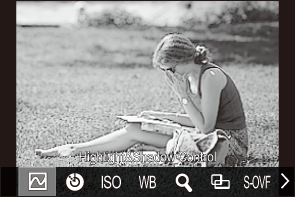
- Rotate the dial until the desired feature is highlighted. Release the button to select the highlighted feature.
- Press the button to which [Multi Function] is assigned.
- Adjust settings.
The [Multi Function] button can be used for:
| B | Highlight&Shadow Control | Change the setting using the front and rear dials. Press the INFO button to change the area (highlight, midtone, shadow) to be configured. |
|---|---|---|
| R | Color Creator | Use the front dial to adjust hue and the rear dial to adjust saturation. |
| ISO | ISO | Change the setting using the front and rear dials. |
| WB | WB | |
| 8 | Magnify | A zoom frame will be displayed. |
| O | Image Aspect | Change the setting using the front and rear dials. |
| S-OVF | KLV Mode | The setting switches between [Standard] and [S-OVF] with each press of the button. |
| Peak | Peaking | Turns on and off with each press of the button. |
- You can choose the options displayed. g [Multi Function Settings]
[Highlight&Shadow Control] can also be configured by following operations.
- During shooting, press the F (Exposure compensation) and then press the INFO button.
- After pressing OK on the shooting display, select [Exposure Comp./B] on the super control panel (“Settings Available in the Super Control/LV Super Control Panel”) and press OK.
Recording a movie by pressing the shutter button (nShutter Function)
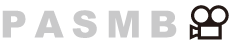
Configure the shutter button as a R (movie record) button. An optional remote control can then be connected via a cable and used to start or stop recording when the mode dial is rotated to n (movie) (“Connection”).
Menu
- MENU U C U 1. Operations U Button Settings U nShutter Function
| Off | The shutter button cannot be used to record movies. |
|---|---|
| RREC | Press the shutter button all the way down to start or stop movie recording. |
- The R button cannot be used for movie recording when [R REC] is selected.
Operating the menu with the D button (Menu operation by D)
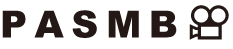
You can enable a setting to use the D button instead of the MENU button to operate menus. Use this feature if you would like to use your right hand to use the MENU button during shooting in some situations.
Menu
- MENU U C U 1. Operations U Button Settings U Menu operation by D
| Yes | The D button operates as the MENU button on the shooting standby and menu screens, and as the D button on the playback screen. |
|---|---|
| No | The D button operates as the D button only. |
