Uploading Pictures as They Are Taken
Take pictures and upload them to a computer on the same network as the camera. You can take pictures using the controls on the camera body or while controlling the camera remotely from the computer. Before proceeding, connect the camera and computer as described in “Pairing the Computer with the Camera (New Link)”.
- Wi-Fi connections may experience slow communication speeds or unintentional disconnections from the computer or wireless device depending on the operated environment. We recommend that you check the operation in your environment before shooting important pictures. If Wi-Fi connection is interrupted, the data before upload will be discarded. Use the upload settings with which the transferred data will be saved on the memory card in the camera before upload.
- In order to connect to a computer, the shooting screen needs be displayed on the camera. After connecting to the network, return to the shooting screen.
Launch OM Capture on the destination computer.
- If prompted to choose a connection type, click [Wi-Fi Connection].
- The computer will display the message, [Camera connected] when the camera is detected.
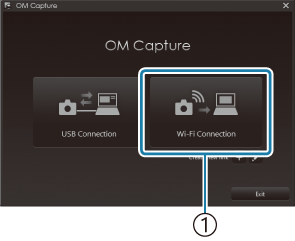
- [Wi-Fi Connection]
- The camera will display the message when a connection is established.
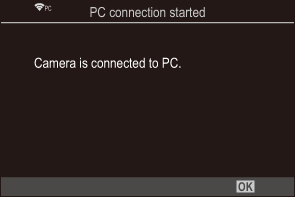
Configure OM Capture to automatically download pictures as they are taken.
- Choose a destination for the downloaded pictures.
Take pictures using camera or computer controls.
- The pictures will be downloaded to the computer according to the options chosen.
- See online help for more information on using the software.
- The computer cannot be used to change the camera shooting mode.
- The frame rate on the camera display may drop if the view through the camera lens is displayed simultaneously both on the computer and in the camera monitor.
- The camera will upload only photos taken while the camera and computer are connected. Photos taken while the camera is disconnected from the computer will not be uploaded.
While the camera is connected to a network:
- Sleep mode is disabled
- Interval-timer photography is not available
- [PC connection ended] options will be displayed when the camera’s connection to the network ends. If you disconnect, any data that has not yet been uploaded will not be uploaded.
If “OM Capture” displays the message [This application is unable to find a camera in the camera control mode.], check:
- that the camera has been paired with the computer, and
- that you selected the correct computer when connecting to the network.
