Pairing the Computer with the Camera (New Link)
The camera and computer must be paired in order to connect. Up to four computers can be paired with the camera at a time. To pair a computer with the camera, connect it via USB. Pairing need only be performed once per computer.
After confirming that the camera is off, connect it to the computer using the USB cable.
When attaching the USB cable, using an optional cable protector and cable clip helps prevent damage to the connectors and disconnection of the table. g “Cable Clip (CC-1) / Cable Protector (CP-2)”
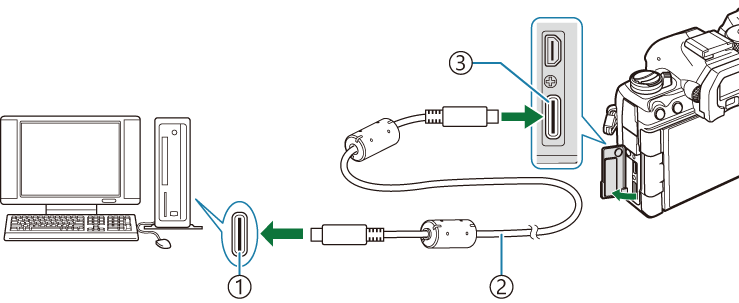
- USB port
- USB cable (supplied)
- USB connector
- The locations of USB ports vary from computer to computer. See the documentation provided with the computer for information on USB ports.
- If the USB port on the computer is Type A port, use the optional CB-USB11 cable.
Turn the camera on.
- The camera will display a message prompting you to identify the device to which the USB cable is connected.
- If the message is not displayed, select [Select] for [USB Mode].
- If the batteries are very low, the camera will not display a message when connecting to a computer. Be sure the batteries are charged.
Highlight [0RAW/Control] using the FG buttons and press the OK button.
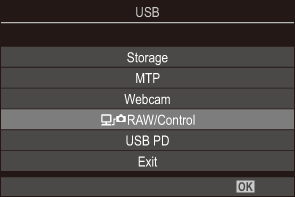
Launch the copy of OM Capture installed on the computer.
- After starting up, “OM Capture” will prompt you to choose the connection type.
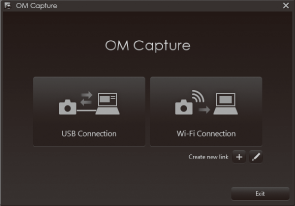
Click the [+] to the right of [Create new link].
- If nothing happens, reconnect the camera.
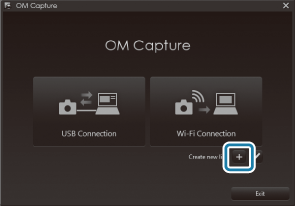
- Enter the name that will be used on the camera to identify the computer. The default is the computer’s “Computer Name”.
- The name used on the camera can be up to 15 characters long.
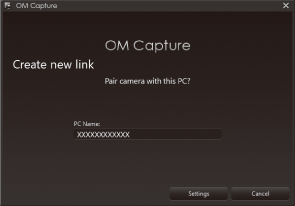
Click [Settings] in OM Capture.
- When a message is displayed stating that pairing is complete, disconnect the camera as instructed.
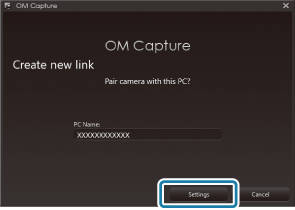
- Repeat the above steps to pair the camera with each additional computer.
- The pairing information stored on the camera can be viewed and deleted using “OM Capture”.
- If the connection to the computer does not work, the computer needs to recognize the camera.
