Combining Pictures (Image Overlay)
Overlay existing RAW photos and to create a new picture. Up to 3 pictures can be included in the overlay.
The results can be modified by adjusting brightness (gain) separately for each picture.
- The overlay is saved in the format currently selected for image quality. Overlays created with [RAW] selected for image quality are saved in RAW format and in JPEG format using the image quality option selected for [X2] (“Configuring KX”).
- Overlays saved in RAW format can in turn be combined with other RAW images to create overlays containing 4 or more pictures.
Display an image you want to edit and press the OK button.
- The playback direct menu will be displayed.
- Highlight [Image Overlay] using FG and press the OK button.
- Select the number of images to be overlaid and press the OK button.
Highlight a RAW image to overlay using the FGHI buttons and press the OK button.
- The P icon will appear on the selected image. To remove the P icon, press the OK button again.
- The overlaid image will be displayed if images of the number specified in Step 3 are selected.
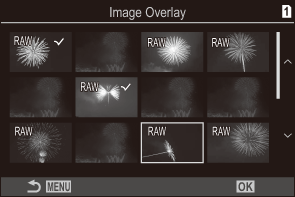
Adjust the gain for each of the images in the overlay.
- Highlight images using the HI buttons and adjust gain using the FG buttons.
- Gain can be adjusted in the range 0.1 – 2.0. Check the results in the monitor.
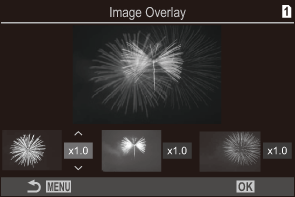
Press the OK button; a confirmation dialog will be displayed.
- Highlight [Yes] and press the OK button.
