Viewing photographs and movies
Viewing photographs
Press the q button.
- The most recent picture will be displayed.
- Select the desired photograph or movie using the front dial or arrow pad.
- Press the shutter button halfway to return to shooting mode.
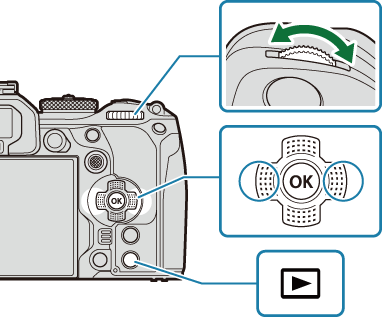

Still image
Rear dial (i) Zoom in (h)/Index (g) Front dial (l) Previous (j)/Next (k)
Operation also available during magnified playback.
Arrow pad
(FGHI)/
Multi selector
(U/T)Single-frame playback: Next (I)/Previous (H)/Playback volume (FG)
Playback zoom: Press U to display a zoom frame. Press the button again to zoom in on the zoom frame. You can scroll the image by pressing FGHI during playback zoom.
Index/calendar playback: Highlight image
- The operations performed using FGHI can also be performed by pressing the multi selector up, down, left, or right.
INFO button View image info 4 button Select picture (“Selecting Multiple Pictures (Share Order Selected, Rating Selected, 0, Copy Select, Erase Selected)”) E Button Assign rating stars to pictures (“Selecting the numbers of stars to be used for rating (Rating Settings)”) 0 button Protect picture (“Protecting Pictures (0)”) D button Delete picture (“Deleting Pictures (Erase)”) OK button View the playback direct menu. (In calendar playback, press this button to exit to single-frame playback.)
Switching cards while viewing photographs
You can also choose a card for playback using the q button. Hold the q button and rotate the front or rear dial to switch cards while playback is in progress.
This does not change option selected for [KCard Slot Settings] > [qSlot].
Watching movies
Press the q button.
- The most recent picture will be displayed.

Movie
Select a movie and press the OK button.
- The playback direct menu will be displayed.
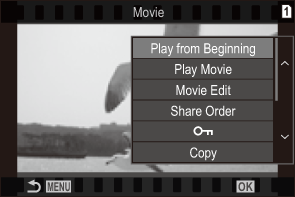
Select [Play Movie] and press the OK button.
- Movie playback begins.
- Fast-forward and rewind using H/I.
- Press the OK button again to pause playback. While playback is paused, use F to view the first frame and G to view the last frame. Use HI or the front dial to view previous or next frame.
- Press the MENU button to end playback.
Playing back separated movies
Long movies are automatically recorded over multiple files when the file size exceeds 4 GB or the recording time exceeds 3 hours (“Recording Movies”). The files can be played back as a single movie.
Press the q button.
- The most recent picture will be displayed.
Display a long movie you want to view and press the OK button.
The following options will be displayed.
[Play from Beginning]: Plays back a split movie all the way through
[Play Movie]: Plays back files separately
[Delete entire n]: Deletes all parts of a split movie
[Erase]: Deletes files separately
- We recommend using the latest version of OM Workspace to play back movies on a computer (“Installing Software”). Before launching the software for the first time, connect the camera to the computer.
- Movies recorded with [nVideo Codec] set to [H.265] cannot be played back using OM Workspace.
