Recording copies of one picture with different art filters applied (ART BKT)
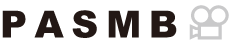
Create multiple versions of each picture, each with a different art filter applied.
Enabling art filter bracketing
Menu
- MENU U b U 3. Bracketing U ART BKT
Highlight [ART BKT] using the FG buttons and press the OK button.
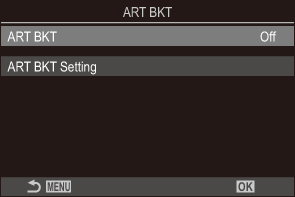
ART BKT setting screen
Highlight [On] using the FG buttons and press the OK button.
Off Pictures are taken without using this function.
On Pictures are taken with multiple art filters applied.
The display returns to the ART BKT setting screen.
Configuring art filter bracketing
Select [ART BKT Setting] on the ART BKT setting screen and press the OK button.
Select an art filter that you want to apply, and put a check (P) next to it.
Select an option using FG and press the OK button to put a check (P) next to it.
To remove the check, press the OK button again.
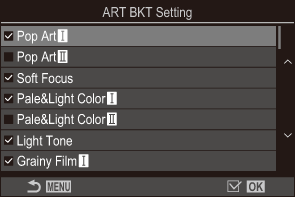
ART BKT Setting Select the art filters that you want to apply. Picture modes such as [Vivid], [Natural] and [Muted] can also be selected.
- When there are a large number of art filters to be applied, it may take a long time to record the pictures after shooting.
- This setting cannot be combined with bracketing functions other than AE bracketing (“Recording a series of shots with varied exposure (AE BKT)”) and flash bracketing (“Recording pictures with varied flash level (FL BKT)”).
Shooting
Press the MENU button to close the ART BKT setting screen and return to shooting screen.
The camera takes one picture when the shutter button is pressed all the way down and automatically creates multiple copies, each with a different art filter applied.
