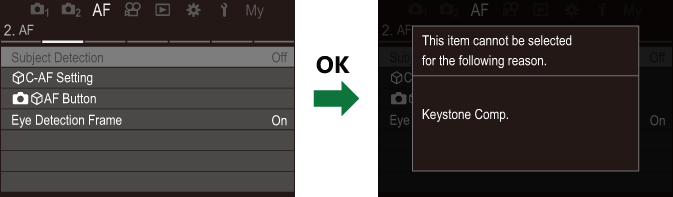How to operate the menus
| Front dial | Select a tab. |
|---|---|
| HI/Rear dial | Select a page. |
| FG | Move the cursor. |
| OK button | Confirm the setting/proceed to the next screen. |
| MENU button | Cancel operation/return to previous screen. |
The following explanation uses [nAF Mode] as an example.
Press the MENU button to view the menus.
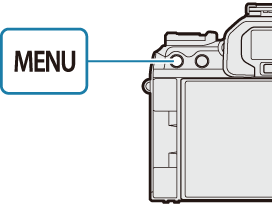
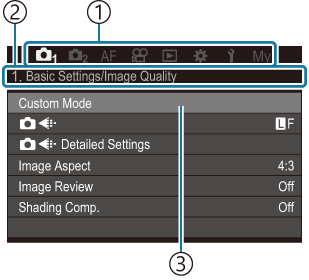
- Tab
- Page title
- Cursor
Use the front dial to select the desired tab.
- [nAF Mode] can be found in the [AF] tab. Rotate the front dial until the [AF] tab is highlighted.
- You can also tap the tab icon to switch to the tab.

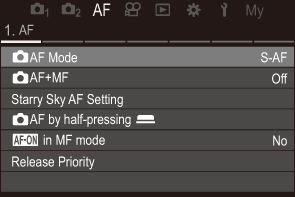
Use HI or the rear dial to select the desired page.
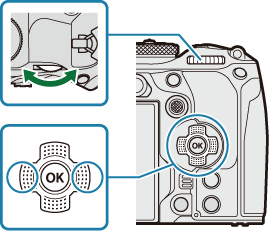
[nAF Mode] can be found on the 5th page, [5. Movie AF]. Press HI or rotate the rear dial until the [5. Movie AF] is highlighted.
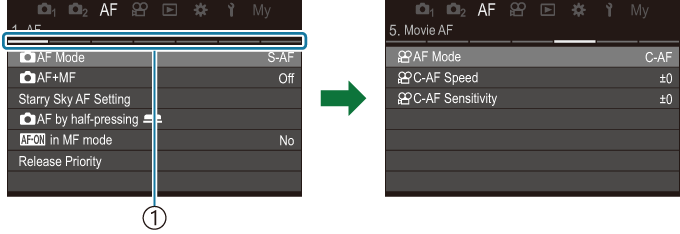
- Page guide
- You can tap the page guide to change the page.
Highlight [nAF Mode] using the FG buttons and press the OK button.
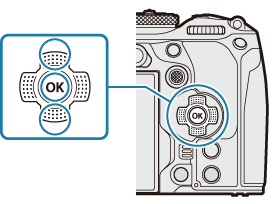
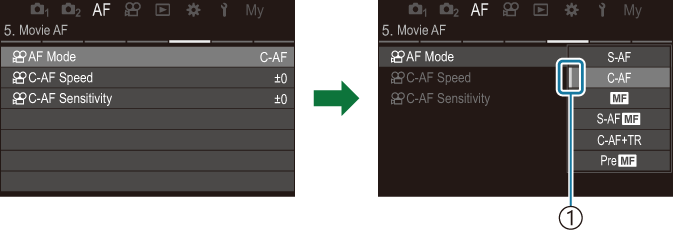
- The configured item will be displayed.
Use FG to highlight an option and press the OK button to select.
- The setting is confirmed.
- Pressing the MENU button closes the menu.
- The procedure after selecting an item and pressing the OK button in Step 4 varies depending on the menu item.
- Some menu items require further settings after you select an option in Step 5.
In this manual, the procedure for selecting menu items is shown as follows.
Menu
- MENU U AF U 5. Movie AF U nAF Mode
- You can use the multi selector in place of FGHI to select menus.
- To cancel menu operation, press the MENU button.
- For the default settings of each option, refer to “Default Settings”.
Displaying the description of a menu item
When you press the INFO button while a menu item is selected, the description of the menu is displayed.
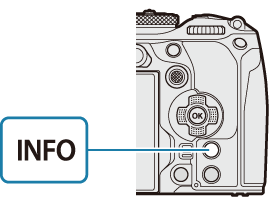
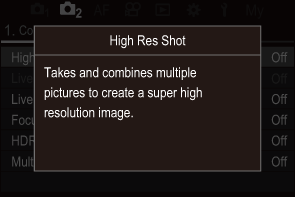
Items shown in gray
If an item is currently unavailable due to the condition of the camera or other settings, it is shown in gray.
When you press the OK button while a gray item is highlighted, the reason it is not available is displayed.