Shooting Indicators (KInfo Settings / nInfo Settings)
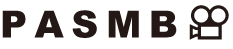
Choose the indicators listed in the live view display.
You can display or hide shooting setting indicators. Use this option to choose the icons that appear in the display.
You can configure three sets of display settings for still photography mode and two sets for movie recording mode.
Menu
- MENU U C U 4. Information U KInfo Settings
- MENU U C U 4. Information U nInfo Settings
Configuring KInfo Settings
Select an indicator you wish to display when the INFO button is pressed, and put a check (P) next to it.
Select an option using FG and press the OK button to put a check (P) next to it.
To remove the check, press the OK button again.

KInfo Settings setting screen
Image Only No information will be displayed. Information 1 Select an option using FG and press the OK button to put a check (P) next to it.
To remove the check, press the OK button again.
To set the details of an item to be displayed, press I. The following items can be set.
[X] / [Highlight&Shadow] / [Level Gauge] / [All Battery Information] / [Silent 7Operation]
Information 2 Information 3 - The set that is currently in use cannot be disabled, but the items to be displayed can be configured.
Configuring nInfo Settings
Select an indicator you wish to display when the INFO button is pressed, and put a check (P) next to it.
Select an option using FG and press the OK button to put a check (P) next to it.
To remove the check, press the OK button again.
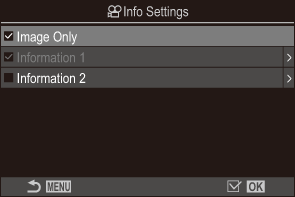
nInfo Settings setting screen
Image Only No information will be displayed. Information 1 Select an option using FG and press the OK button to put a check (P) next to it.
To remove the check, press the OK button again.
To set the details of an item to be displayed, press I. The following items can be set.
[X] / [Level Gauge] / [All Battery Information] / [Image Stabilizer] / [Picture Mode] / [WB] / [AF Mode] / [Subject Detection] / [Sound Recording Level Meter] / [Headphone Volume] / [Time Code] / [Silent 7Operation] / [Grid]
Information 2 - The set that is currently in use cannot be disabled, but the items to be displayed can be configured.
Choosing a Display
Press the INFO button during shooting to cycle through the selected displays. g “Switching the information display”
