Uploading Pictures as They Are Taken (0RAW/Control)
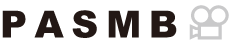
Connect the camera to a computer via USB to upload pictures as they are taken. You can take pictures using the controls on the camera body or while controlling the camera remotely from the computer.
After confirming that the camera is off, connect it to the computer using the USB cable.
- When attaching the USB cable, using an optional cable protector and cable clip helps prevent damage to the connectors and disconnection of the table. g “Cable Clip (CC-1) / Cable Protector (CP-2)”
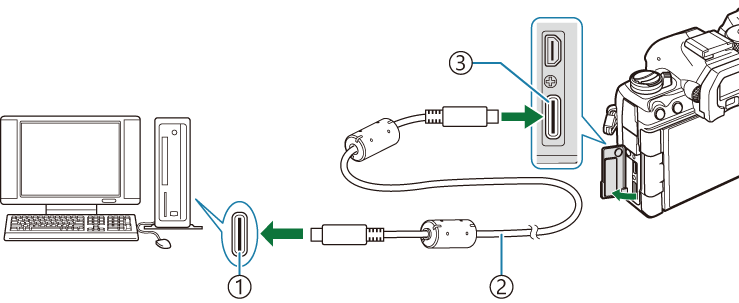
- USB port
- USB cable (supplied)
- USB connector
- The locations of USB ports vary from computer to computer. See the documentation provided with the computer for information on USB ports.
- If the USB port on the computer is Type A port, use the optional CB-USB11 cable.
Turn the camera on.
- The camera will display a message prompting you to identify the device to which the USB cable is connected.
- If the message is not displayed, select [Select] for [USB Mode].
- If the batteries are very low, the camera will not display a message when connecting to a computer. Be sure the batteries are charged.
Highlight [0RAW/Control] using the FG buttons and press the OK button.
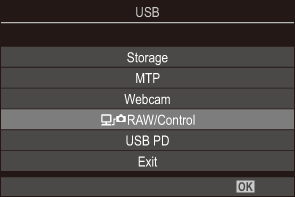
Launch the copy of “OM Capture” installed on the computer.
- When prompted to choose the connection type, click [USB Connection].
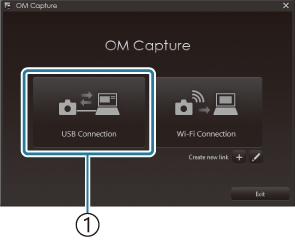
- [USB Connection]
Configure OM Capture for download.
- Choose a destination for the downloaded pictures.
Take pictures using camera or computer controls.
- The pictures will be downloaded to the computer according to the options chosen.
- See online help for more information on using the software.
- The computer cannot be used to change the camera shooting mode.
- The camera display frame rate may drop if the view through the camera lens is displayed simultaneously both on the computer and in the camera monitor.
The connection to the computer will end if you:
- exit “OM Capture”,
- insert or remove memory cards, or
- turn the camera off.
