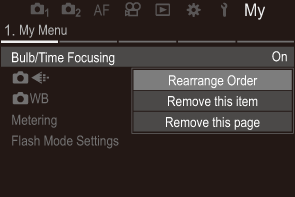My Menu
You can use “My Menu” to create a personalized menu tab containing only items you select. “My Menu” can contain up to 5 pages of 7 items each. You can delete items or change the page or item order.
At purchase, “My Menu” contains no items.
Adding items to “My Menu”
- Press the MENU button to view the menus.
Highlight an item for inclusion in “My Menu”.
- Any item in the menus a through e can be added to “My Menu” if it appears on the screen with tabs displayed.
- Some other menu items can also be added to “My Menu”. If the menu item can be added, “My” is displayed at the top right corner of the display.

- Item can be added to “My Menu”
Press the R button.

- R button
- You will be prompted to choose a page. Use FG on the arrow pad to choose the “My Menu” page to which the item will be added.
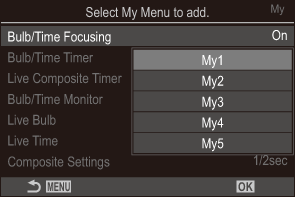
Press the OK button to add the item to the selected page.
- The camera will display a message stating that the item has been added to “My Menu”.
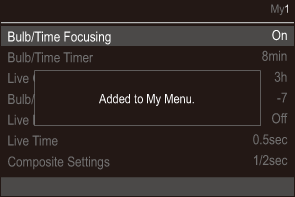
- Items that have been added to “My Menu” are indicated by the number of the “My Menu” page.
- Items can be removed from “My Menu” by pressing the R button. Select [Yes] and press the OK button.
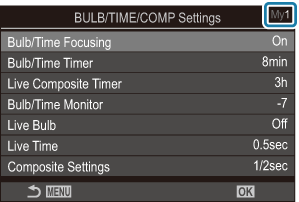
- Items saved to “My Menu” are added to the My (“My Menu”) tab.
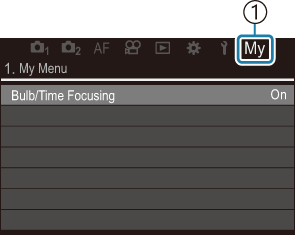
- My (“My Menu”) tab
- To access “My Menu”, select the “My” tab.
- You can make the camera display “My Menu” first when you press the MENU button. g “Configuring the cursor on the menu screen (Menu Cursor Settings)”
Managing “My Menu”
You can reorder items in “My Menu”, move them between pages, or remove them from “My Menu” altogether.
- Press the MENU button to display the menus.
Display the “My Menu” page you want to edit and press the R button.

- R button
The options below will be displayed.
[Rearrange Order]: Change the order of items or pages. Use FGHI to choose the new location.
[Remove this item]: Remove the highlighted item from “My Menu”. Select [Yes] and press the OK button.
[Remove this page]: Remove from “My Menu” all items on the current page. Select [Yes] and press the OK button.