Playback Using Touch Controls
Use touch controls to zoom pictures in and out, scroll pictures, or choose the picture displayed.
- Do not tap the display with your fingernails or other sharp objects.
- Gloves or monitor covers may interfere with touch screen operation.
Full-frame playback
Displaying the previous or next image
Slide your finger to the left to view the next image, and right to view the previous image.
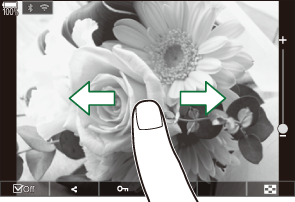
Magnify
- Lightly tap the screen to display the slider and P.
- Lightly tap the screen twice to magnify the image at the ratio specified in [q8Default Setting].
Slide the bar up or down to zoom in or out.
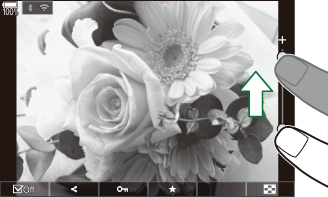
- Slide your finger to scroll the display when the picture is zoomed in.
- Tap P to display index playback. Tap L for calendar playback.
Movie playback
- Tap B to begin playback.

- Tap the lower part of the screen to display the control bar which allows you to end playback and change the playback volume.
- Tap the center of the screen to pause playback. Tap again to resume playback.
- By sliding the bar at the bottom of the screen during playback pause, you can change the position from which the movie will be played when playback is resumed.
- Tap X to end playback.
Index/Calendar playback
Displaying the previous or next page
Slide your finger up to view the next page, and down to view the previous page.
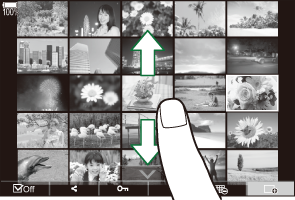
- The touch control menu will be displayed when you tap U during index playback. Tap L or M to switch the number of images displayed. g “Configuring the index display (G Settings)”
- Tap M several times to return to single-frame playback.
Viewing images
- Tap an image to view it full frame.
Other functions
Lightly tap the screen during single-frame playback or tap U during index playback to display the touch menu. You can then perform the desired operation by tapping the icons in the touch menu.
| 4 | Select an image. You can select multiple images and delete them collectively. g “Selecting Multiple Pictures (Share Order Selected, Rating Selected, 0, Copy Select, Erase Selected)” |
|---|---|
| 9 | Images you want to share with a smartphone can be set. g “Selecting Pictures for Sharing (Share Order)” |
| E | Assign rating stars to an image. g “Rating Pictures (Rating)” |
| 0 | Protects an image. g “Protecting Pictures (0)” |
