Viewing photographs and movies
Viewing still pictures
Press the q button.
- The last photograph you shot will be displayed.
- Select the desired photograph or movie using the control dial or arrow pad.
- To return to shooting mode, press the shutter button halfway or press the q button.
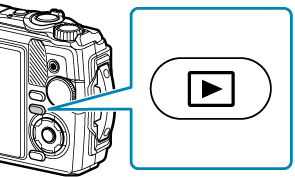

Still pictures
| Control dial |
|
|---|---|
| Arrow pad (FGHI) |
|
| Zoom lever | Rotate the zoom lever counterclockwise for index or calendar playback (“Finding pictures quickly (Index and Calendar Playback)”). Rotate the zoom lever clockwise for close-up playback (“Zooming in (Close-up Playback)”). |
| INFO button | View image info (“Switching the information display”) |
| D button (G) | Delete picture (“Deleting pictures (Erase)”) |
| OK button | Display the menu (or exit to single-frame playback from close-up playback or calendar playback). g “Using functions during playback” |
| R button (4) | You can select multiple images for [0], [Erase Selected] or [Share Order Selected]. g “Selecting multiple pictures (Share Order Selected, 0, Erase Selected)” |
Viewing movies
Press the q button.
- The last photograph you shot will be displayed.

Movie
Press the OK button.
- The playback direct menu will be displayed.
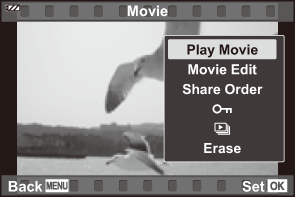
Highlight [Play Movie] and press the OK button.
- Movie playback will start.
- Fast forward and rewind using H/I.
- Press the OK button to pause playback. While the movie is paused, press F to display the first frame and G to display the last frame. Move to previous or next frames using HI or the control dial.
- To end playback, press the MENU button.
- Use FG to adjust the volume during playback.
