Photo file and image size options (K Image quality)
You can select an image quality mode for still images. Select a quality suitable for the application (such as for processing on PC, using on a website, etc.).
Press the OK button and then highlight K Image quality using FG.
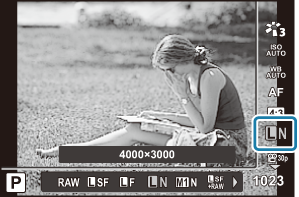
Highlight an option using HI and press the OK button.
You have a choice of JPEG (LSF, LF, LN, and aN) and RAW modes. When JPEG+RAW is selected, images in both JPEG and RAW format will be recorded at the same time. JPEG is made up of a combination of image size (L/a/b/S) and compression ratio (SF/F/N).
Option Pixel count Compression ratio File format LSF 4000×3000 SuperFine (1/2.7) JPG LF 4000×3000 Fine (1/4) JPG LN 4000×3000 Normal (1/8) JPG aN 3200×2400 Normal (1/8) JPG RAW 4000×3000 Lossless compression ORF RAW+JPEG RAW plus the JPEG option selected above Pictures taken with an image quality setting of RAW are automatically recorded as JPEG+RAW in the following modes:
- [i Underwater HDR], [d Focus stacking], [B e-Portrait], [O Handheld starlight], [E Backlight HDR]
- The individual JPEG and RAW files recorded when taking photos while JPEG+RAW is selected cannot be deleted separately. Deleting one automatically deletes the other. (If you delete the JPEG copy on a computer and then copy the RAW image back to the camera, you will be able to edit the image (“Retouching RAW Pictures (RAW Data Edit)”) but you will not be able to select it for printing (“Print order (DPOF)”).)
- The image size/compression combination can be changed in the menu. g C Custom Menu E > [X Set]
- RAW images are unprocessed image data to which settings such as exposure compensation and white balance have yet to be applied. They serve as raw data for images that will be processed after shooting.
- RAW image files: Have the extension “.orf”
- Cannot be viewed on other cameras.
- Can be viewed using OM Workspace digital photo management and editing software
- Can be saved in JPEG format using the camera’s [RAW Data Edit] retouch option
