Processing options (Picture Mode)
You can make individual adjustments to contrast, sharpness and other parameters via [Picture Mode] settings. Changes to parameters are stored for each picture mode separately.
Select [Picture Mode] in 6 Shooting Menu 1 and press the OK button.
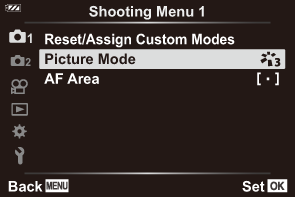
- The camera will display the picture mode available in the current shooting mode.
Highlight an option using the FG buttons and press the OK button.
Press I to set the detailed options for the selected picture mode. Detailed options are not available for some picture modes.
Sharpness The outlines are enhanced to give the image a sharp, clear look. Contrast Adjust the difference between light and dark in the image. Accentuating the difference between light and dark can give the image a clear and powerful impression. Saturation Adjust the hues and color intensity of the image. Increasing the saturation produces an impactful image with clear tones. Gradation Adjust the hues and color intensity of the image. The overall image is brightened or darkened according to the impression of the subject. Both dark and light tones can be produced according to the contrast. Color Filter Color filter effects can be added to the [Monochrome] setting in Picture Mode. The subject can be brightened, or the contrast sharpened depending on the color. Contrast is sharpened in the order of yellow, orange, and red. Green is effective for portrait photography. Monochrome Color Color effects can be added to the [Monochrome] setting in Picture Mode. Effect Configure the intensity of the effect applied when Picture Mode is set to [i-Enhance]. Add Effects Art filters also allow you to set up frame effects and other effects.
- Changes to contrast have no effect when settings other than [Normal] are used.
