Print order (DPOF)
You can save on the memory card digital “print orders” that list the pictures to be printed and the number of copies of each print. You can then have the pictures printed at a print shop that supports DPOF. A memory card is required when creating a print order.
Creating a print order
- Press the OK button during playback and select [N] (Print Order).
Select [N] or [O] and press the OK button.
Individual pictures
Press HI to select a frame you want to add to the print order and then press FG to choose the number of prints.
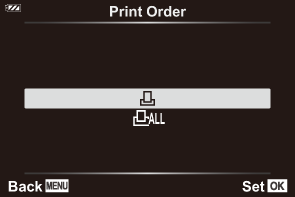
- Repeat this step as desired to add more pictures to the print order. Press the OK button when all the desired pictures have been selected.
All pictures
Select [O] and press the OK button.
Select the date and time format and press the OK button.
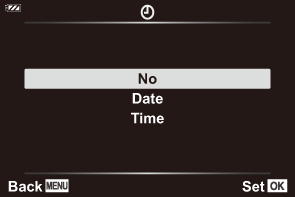
No The pictures are printed without the date and time. Date The pictures are printed with the shooting date. Time The pictures are printed with the shooting time. - When printing images, the setting cannot be changed between images.
Select [Set] and press the OK button.
- The setting will be applied to the images saved on the card being used for playback.
- The camera cannot be used to modify print orders created with other devices. Creating a new print order deletes any existing print orders created with other devices.
- Print orders cannot include RAW images or movies.
Removing all or selected pictures from the print order
You can reset all print order data or just the data for selected pictures.
- Press the OK button during playback and select [N] (Print Order).
Select [N] and press the OK button.
- To remove all pictures from the print order, select [Reset] and press the OK button. To exit without removing all pictures, select [Keep] and press the OK button.
- You can also remove all pictures from the print order by selecting [O] and choosing [Reset].
Press HI to select images you wish to remove from the print order.
- Use G to set the number of prints to 0. Press the OK button once you have removed all the desired pictures from the print order.
Select the date and time format and press the OK button.
- This setting is applied to all images with print order data.
- The setting will be applied to the images saved on the card being used for playback.
- Select [Set] and press the OK button.
