Recording and Saving Logs
While the LOG switch is in the LOG position, the camera will log GPS and other sensor data (“Field Sensor”). Logs can be viewed using the OM Image Share smartphone app.
Recording logs
Rotate the LOG switch to LOG.
- Logging will start. The indicator lamp will blink while logging is in progress.
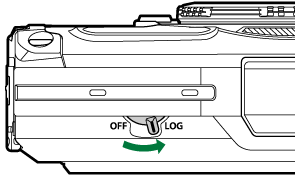
- Logging ends automatically when the battery runs low (“Error codes”).
- In LOG mode, the camera draws on the battery continuously to acquire location data.
- No data can be added to the log once the memory allocated to temporary log storage is full (“Error codes”), in which case you will need to rotate the LOG switch to OFF to save the log to the card.
Saving logs
The current log is saved to the card when the LOG switch is rotated to OFF. Log files are recorded to the “GPSLOG” and “SNSLOG” folders on the card (“File storage locations”).
- A message is displayed in the monitor while the log is being saved. Do not remove the card until the message has cleared from the display. Removing the card while the log is being saved could cause loss of the log file or camera or card malfunction.
- The camera may not begin saving the log to the card when the LOG switch is rotated to OFF if, for example, wireless data transfer is in progress or the card is full or write-protected, in which case you should terminate wireless data transfer, delete unwanted data from the card, or otherwise enable the log to be saved. Do not remove the battery from the camera until the log has been saved.
- The log will not be saved if no card is inserted.
- Logs will not be saved if the battery is low. Charge the battery.
- Each card can store up to 199 log files. An error message will be displayed when the log file count approaches this number. Should this occur, insert another card or delete log files after copying them to a computer. g “Error codes”
