Viewing camera images on TV (HDMI)
MENU Q C Q B Q [HDMI]
Use the separately sold cable with the camera to playback recorded images on your TV. This function is available during shooting. Connect the camera to an HD TV using an HDMI cable to view high-quality images on a TV screen.
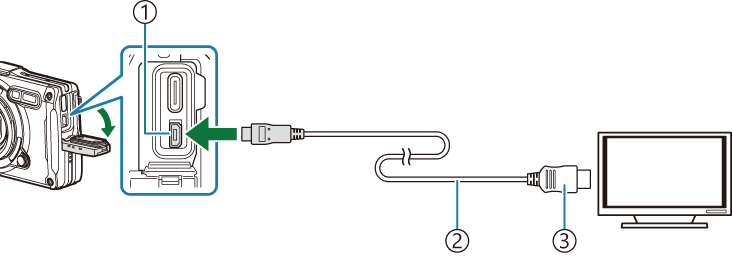
- HDMI connector (Type-D)
- HDMI cable
- Type A
Connect the TV and camera and switch the input source of the TV.
- The camera monitor will turn off when an HDMI cable is connected.
- For information on switching to HDMI input, see the manual provided with the TV.
If the camera is connected via an HDMI cable, you will be able to choose the digital video signal type. Match output settings to the input settings on the TV.
4K If possible, the signal is output in 4K (3840 × 2160). 1080p If possible, the signal is output in Full HD (1080p). 720p If possible, the signal is output in HD (720p). 480p/576p The signal is output in 480p/576p format. - Depending on TV settings, the image may be cropped and some indicators may not be visible.
- Do not connect the camera to other HDMI output devices. Doing so may damage the camera.
- HDMI cannot be used while the camera is connected to a computer via USB.
- The output format used when [4K] is selected in photo mode is 1080p priority.
Using the TV remote control
The camera can be operated by a TV remote control when connected to a TV that supports HDMI control. Select [On] for [HDMI Control]. When [On] is selected, the camera can be used for playback only.
The camera monitor turns off.
- You can operate the camera by following the operation guide displayed on the TV.
- During single-frame playback, you can display or hide the information display by pressing the “Red” button, and display or hide the index display by pressing the “Green” button.
- Some televisions may not support all features.
