Combining pictures (Image Overlay)
Overlay existing RAW photos to create a new picture. Up to 3 pictures can be included in the overlay.
The results can be modified by adjusting brightness (gain) separately for each picture.
- Play the photograph back and press the OK button.
- Select [Image Overlay] and press the OK button.
- Select the number of images to be overlaid and press the OK button.
-
Highlight RAW images for the overlay using FGHI and press the OK button.
A P icon will appear on the selected images. Press the OK button again to remove the P icon.
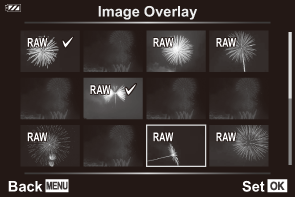
- An overlay will be displayed once the number of images selected in Step 3 have been selected.
Adjust the gain for each of the images in the overlay.
- Highlight images using the HI buttons and adjust gain using the FG buttons.
- Gain can be adjusted in the range 0.1 – 2.0. Check the results in the monitor.
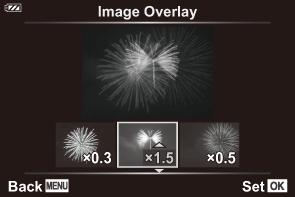
-
Press the OK button. A confirmation dialog will be displayed.
- Highlight [Yes] and press the OK button.
- The image is saved with the image quality set at the time the image is saved (if [RAW] was selected for image quality, it will be saved as [LF+RAW]).
- Overlays saved in RAW format can in turn be combined with other RAW images to create overlays containing 4 or more pictures.
