Shooting in scene mode (SCN mode)
The camera automatically optimizes settings according to the subject or scene.
- The procedures for using [Live Composite] and [Panorama] differ from the other scene modes. For more information, see “[Live Composite]: Live composite photography" and “[Panorama]: Shooting a panorama”.
Types of scene modes
People
| B | Portrait | Suitable for shooting portraits. Skin texture is brought out. |
|---|---|---|
| E | e-Portrait | Smooths out skin tones and texture. The camera records two pictures: one with the effect applied and one without. |
| D | Portrait + Landscape | Suitable for portraits featuring a landscape in the background. Blues, greens, and skin tones are captured beautifully. |
| J | Portrait + Nightscape | Suitable for shooting portraits against a night view backdrop. We recommend that you use a tripod and take pictures remotely with either OM Image Share or an optional remote control (“Shooting remotely with a smartphone (Live View)”, “Shooting remotely with a smartphone (Remote Shutter)”, “Shooting from the remote control”). |
| S | Children | Suitable for photographs of children and other active subjects. The camera will take multiple photos while the shutter button is pressed. |
Nightscapes
| G | Nightscape | Suitable for shooting night scenes using a tripod. We recommend that you use a tripod and take pictures remotely with either OM Image Share or an optional remote control (“Shooting remotely with a smartphone (Live View)”, “Shooting remotely with a smartphone (Remote Shutter)”, “Shooting from the remote control”). |
|---|---|---|
| J | Portrait + Nightscape | Suitable for shooting portraits against a night view backdrop. We recommend that you use a tripod and take pictures remotely with either OM Image Share or an optional remote control (“Shooting remotely with a smartphone (Live View)”, “Shooting remotely with a smartphone (Remote Shutter)”, “Shooting from the remote control”). |
| O | Handheld Starlight | Suitable for shooting night scenes without a tripod. Reduces blur when shooting low light/illuminated scenes. The camera makes eight exposures and combines them into a single photograph. |
| K | Fireworks | Suitable for shooting fireworks at night. We recommend that you use a tripod and take pictures remotely with either OM Image Share or an optional remote control (“Shooting remotely with a smartphone (Live View)”, “Shooting remotely with a smartphone (Remote Shutter)”, “Shooting from the remote control”). |
| T | Live Composite | The camera automatically shoots multiple images, takes only areas that have become bright, and composites them into a single image. With normal long exposure, images of light traces such as star trails with bright buildings tend to become too bright. This mode allows you to capture such scenes without over exposure while checking the progress. We recommend that you use a tripod and take pictures remotely with either OM Image Share or an optional remote control (“Shooting remotely with a smartphone (Live View)”, “Shooting remotely with a smartphone (Remote Shutter)”, “Shooting from the remote control”).
|
Motion
| C | Sport | Suitable for shooting fast action. The camera will take multiple photos while the shutter button is pressed. |
|---|---|---|
| S | Children | Suitable for photographs of children and other active subjects. The camera will take multiple photos while the shutter button is pressed. |
Scenery
| F | Landscape | Suitable for shooting landscapes. |
|---|---|---|
| Y | Sunset | Suitable for shooting sunsets. |
| L | Beach & Snow | Suitable for shooting at snow-capped mountains, sunny beaches, and other similar scenes. |
| X | Panorama | Shoot a series of images that are combined to create a panorama.
|
| A | Backlight HDR | Suitable for high-contrast scenes. This mode captures multiple images and merges them into one, properly exposed image. When the shutter button is pressed, four photographs will be taken automatically. After shooting, the camera automatically combines the frames into a single image. |
Indoors
| N | Candlelight | Suitable for shooting candlelit scenes. Warm colors are preserved. |
|---|---|---|
| B | Portrait | Suitable for shooting portraits. Skin texture is brought out. |
| E | e-Portrait | Smooths out skin tones and texture. The camera records two pictures: one with the effect applied and one without. |
| S | Children | Suitable for photographs of children and other active subjects. The camera will take multiple photos while the shutter button is pressed. |
| A | Backlight HDR | Suitable for high-contrast scenes. This mode captures multiple images and merges them into one, properly exposed image. When the shutter button is pressed, four photographs will be taken automatically. After shooting, the camera automatically combines the frames into a single image. |
- When [Construction Menu] is set to [On], the scene mode is specifically configured for shooting in construction sites (“[Construction] in SCN mode”).
- To maximize the benefits of the scene modes, some of the shooting function settings are disabled.
- Some time may be needed to record pictures taken using [e-Portrait]. In addition, when the image quality mode is [RAW], the image is recorded in RAW+JPEG.
- [Handheld Starlight] pictures taken with [RAW] selected for image quality will be recorded in RAW+JPEG format, with the first frame recorded as a RAW image and the final composite as a JPEG image.
[Backlight HDR] records HDR-processed images in JPEG format. When the image quality mode is set to [RAW], the image is recorded in RAW+JPEG.
- Noise may be more noticeable in photos taken in conditions associated with slow shutter speeds.
- For best results, secure the camera in place by, for example, mounting it on a tripod.
- The image displayed on the monitor while shooting will differ from the HDR-processed image.
- The picture mode is fixed to [Natural] and the color space is fixed to [sRGB].
Rotate the mode dial to SCN.

Use FGHI or the control dial to highlight a scene and press the OK button.
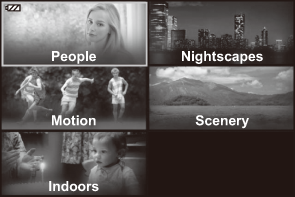
Highlight the desired scene mode using HI or the control dial and press the OK button.
- To return to the previous display, press the MENU button without pressing the OK button to select a scene mode.
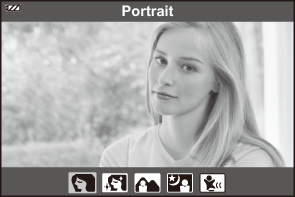
Release the shutter.
- To choose a different scene, press the Y(H) button.
[Live Composite]: Live composite photography
- Rotate the mode dial to SCN.
- Highlight [Nightscapes] using FGHI or the control dial and press the OK button.
- Highlight [Live Composite] using HI or the control dial and press the OK button.
Press the shutter button halfway to focus.
- In order to stabilize the camera, we recommend that you secure the camera firmly in place using a tripod and take pictures remotely with either OM Image Share or an optional remote control (“Shooting remotely with a smartphone (Live View)”, “Shooting remotely with a smartphone (Remote Shutter)”, “Shooting from the remote control”).
- If the focus indicator blinks, the camera is not in focus.
Press the shutter button all the way down to start shooting.
- The camera configures the proper settings automatically and starts shooting.
- After pressing the shutter button, there is a time lag until shooting starts.
- The composite image will be displayed at regular intervals.
Press the shutter button again to stop shooting.
- View the changing result in the monitor and press the shutter button to end shooting once the desired result is achieved.
- The maximum recording length of one shot is 3 hours.
[Panorama]: Shooting a panorama
- Rotate the mode dial to SCN.
- Highlight [Scenery] using FGHI or the control dial and press the OK button.
- Highlight [Panorama] using HI or the control dial and press the OK button.
- Press the shutter button to shoot the first frame.
Pan the camera slowly to frame the second shot.
- A target mark will be displayed.
Move the camera slowly so that the pointer and the target mark overlap. The camera releases the shutter automatically when the pointer and the target overlap.
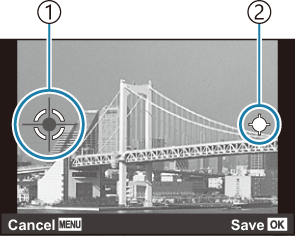
To combine images from left to right
- Target mark
- Pointer
- Press the OK button to combine only the two frames.
Repeat step 5 to take a third frame. The camera automatically combines the frames into a single panorama image.
- To cancel the panorama function, press the MENU button.
- Focus, exposure, and other settings are fixed at the values in effect at the start of shooting.
- If you press the OK button or press the shutter button again before panning the camera to move the target over the pointer, shooting will end and a panorama will be created from the frames shot to that point.
