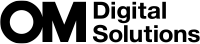Saving Custom Settings to the Mode Dial (C Custom mode)
Save frequently-used shooting settings in pairs with shooting modes as custom modes and recall as needed by simply rotating the mode dial. Saved settings can also be recalled from the menus. You can register custom mode names to distinguish each set of saved settings (“Setting custom mode names (Custom Mode Name)”).
- Save settings to positions C through C4.
- The P mode settings are registered by default.
Saving Settings (Assign)

Choose a shooting mode other than 0, SCN, ART, or n and adjust camera settings as desired.
- For information on the settings that can be saved, see “Default Settings”.
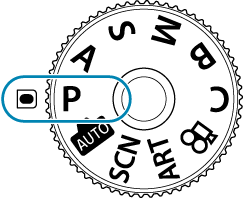
- Press the MENU button to view the menus.
Highlight the a tab using the front dial.
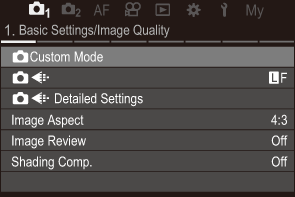
- Highlight [1. Basic Settings/Image Quality] using the HI buttons or the rear dial.
Highlight [KCustom Mode] using the FG buttons and press the OK button.
Highlight the desired custom mode ([C] – [C4]) using FG buttons and press the OK button.
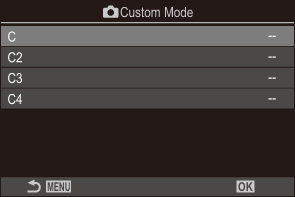
- The menu for the selected custom mode will be displayed.
Highlight [Assign] using the FG buttons and press the OK button.
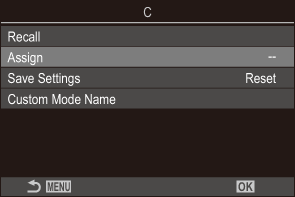
Highlight [Set] using the FG buttons and press the OK button.
- Any existing settings will be overwritten.
- To restore default settings for the selected custom mode, highlight [Reset] and press the OK button.
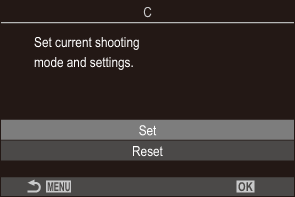
- Press the MENU button to exit the menus.
- Custom modes can be updated automatically to reflect any changes made to settings (C, C2, C3, C4) during shooting. g “Saving the Changes Made to Settings while in Custom Modes”
Using Custom Modes (C custom modes)
To recall all saved settings, including the shooting mode:
Recalling Settings with the Mode Dial
Rotate the mode dial to C.
- The settings saved for [C] using [Assign] are recalled.
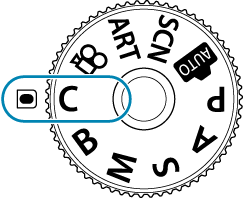
- If a custom name has been set (“Setting custom mode names (Custom Mode Name)”), it is displayed on the screen.
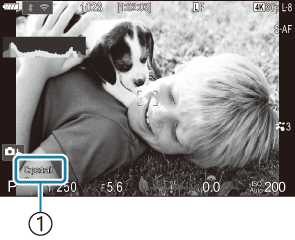
- Custom mode name
- By default, changes made after recall will not be applied to the stored settings. The saved settings will be restored when next you select the custom mode with the mode dial.
Recalling Saved Settings
In modes other than 0, SCN, ART, or n, you can recall the settings saved for custom modes [C] through [C4].
- Press the MENU button to view the menus.
Highlight the a tab using the front dial.
Highlight [1. Basic Settings/Image Quality] using the HI buttons or the rear dial.
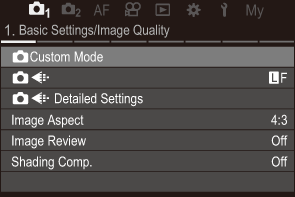
Highlight [KCustom Mode] using the FG buttons and press the OK button.
Highlight the desired custom mode ([C] – [C4]) using FG buttons and press the OK button.
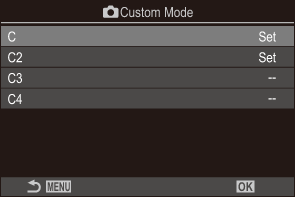
Highlight [Recall] using the FG buttons and press the OK button.
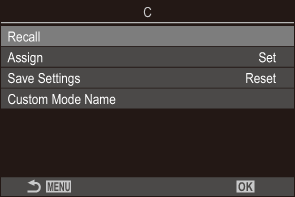
Highlight [Yes] using the FG buttons and press the OK button.
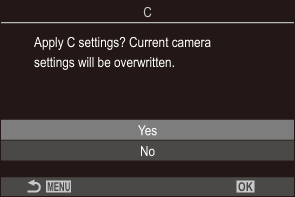
- Press the MENU button to exit the menus.
- When the mode dial is set to C, recalling settings also changes the shooting mode to the saved mode. The registered custom mode name will not be recalled.
Settings recalled by pressing a button to which [C] – [C4] (Custom Mode C–C4) has been assigned in [KButton Function] cease to apply when you:
- Turn the camera off
- Rotate the mode dial to another setting
- Press the MENU button during shooting
- Perform a reset
- Save or recall custom settings
Saving the Changes Made to Settings while in Custom Modes
You can save the changes made to settings while in custom modes in the camera. The changed settings remain even if you rotate the mode dial. Custom modes can be used in much the same way as modes P, A, S, M, and B.
- Press the MENU button to view the menus.
Highlight the a tab using the front dial.
- Highlight [1. Basic Settings/Image Quality] using the HI buttons or the rear dial.
Highlight [KCustom Mode] using the FG buttons and press the OK button.
- Highlight the desired custom mode ([C] – [C4]) using FG buttons and press the OK button.
- Highlight [Save Settings] using the FG buttons and press the OK button.
- Highlight [Hold] using the HI buttons and press the OK button.
- Press the MENU button to exit the menus.
Setting custom mode names (Custom Mode Name)
Custom mode names can be set.
- Choose a shooting mode other than 0, SCN, ART, or n.
- Press the MENU button to view the menus.
Highlight the a tab using the front dial.
- Highlight [1. Basic Settings/Image Quality] using the HI buttons or the rear dial.
Highlight [KCustom Mode] using the FG buttons and press the OK button.
- Highlight the desired custom mode ([C] – [C4]) using FG buttons and press the OK button.
- Highlight [Custom Mode Name] using the FG buttons and press the OK button.
Enter a desired name.
Entering characters
- Press the INFO button to switch between uppercase, lowercase and symbols.
Highlight a character using FGHI, and press the OK button to enter.
- The selected character appears in the character entry area (a).
- To delete a character, press the D button.
To delete a character in the character entry area (a), move the cursor using the front and rear dials.
- Select a character and press the D button to delete.
- When you have finished entering, select [End] and press the OK button.
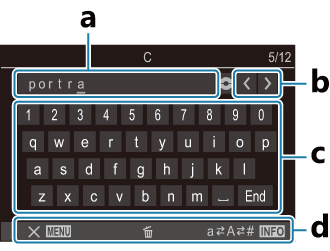
a Character entry area
b Cursor movement keys
c Keyboard
d Operation guide
- Touch operation can also be used to enter characters and operate a to d.
When a custom mode name is changed from the default settings, highlight [Assign]U[Reset] and press the OK button to display a screen asking whether to delete the custom mode name.
Highlight [Delete] to delete the custom mode name and return it to its default setting.
Highlight [Keep] to save the custom mode name.