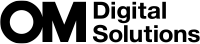Tracking Focus on Faces or Eyes of Subjects (Face & Eye Detection)

The camera automatically detects and focuses on people's faces and eyes.
Super Control Panel
- OK U Face & Eye Detection
Menu
- MENU U AF U 2. AF U Face & Eye Detection
| 1 (Face Detection On) | Detect the subject's face and focuses on it. |
|---|---|
| 1i (Face & Eye Detection) | Detect the subject's face and focuses on a closer eye. |
| 1iL (Face & Left Eye Detection On) | Detect the subject's face and focuses on the left eye. |
| 1iR (Face & Right Eye Detection On) | Detect the subject's face and focuses on the right eye. |
| Off | Face Priority AF is not used. |
- When a setting other than [Off] is selected, [RAF] ([RAFJ]) is set to [S-AF] ([S-AFJ]), and [C-AF+TR] ([C-AF+TRJ]) is set to [C-AF] ([C-AFJ]).
Taking Pictures Using [Face & Eye Detection]
Point the camera at your subject.
- When the camera detects faces, a white frame appears on the face in focus, and gray frames appear on other faces. Additional double frames are displayed on the four corners of the white frame on the face in focus.
- A white frame is also displayed on the eye of the face in focus when [1i] (Face & Eye Detection On), [1iL] (Face & Left Eye Detection On), or [1iR] (Face & Right Eye Detection On) is selected and an eye is detected.
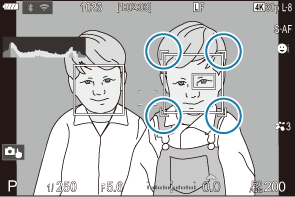
You can choose whether to display an eye detection frame when the camera detects a face (“Configuring the frame displays for detected eyes (Eye Detection Frame)”).
Face selection
- When the camera detects multiple faces and eyes, you can select the face to focus using the button to which the [1Face Selection] function has been assigned in [Button Settings].
- Press the button to select a face closer to the AF target. When the AF target mode is set to bAll, a face closer to the center of the screen is selected.
- Rotate the front or rear dial while pressing the button to switch the face in focus. Release the button to confirm the selection.
- You can also select the face to focus via touch screen operations (“Shooting with touch screen operations”).
Press the shutter button halfway to focus.
- You can also focus by pressing the AF-ON button (“Autofocus using the AF-ON button”).
- A green frame appears on the focused area of the detected face.
- You can also select the face or the eyes with [MF]. When a face or eye is detected, a white frame will be displayed. In this case, the exposure will still be set centered on the face.
- Press the shutter button the rest of the way down to take the picture.
- The camera may fail to detect faces depending on the shooting conditions, the subject, or the art filter settings.
- When the zoom frame is displayed, the camera focuses on its position.
- In still photography mode, [Off] is recommended when shooting subjects other than people with [C-AF] or [C-AFJ].