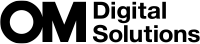Switching between displays
The camera uses an eye sensor to automatically switch between the viewfinder and monitor displays. The viewfinder and monitor display (live view/super control panel) also show information on camera settings. Options are available for controlling display switching and choosing the information shown.
Framing photos in the monitor
The shooting screen on the monitor will be displayed in live view.
Pressing the U (LV) button while the monitor is in live view switches the display to the super control panel.
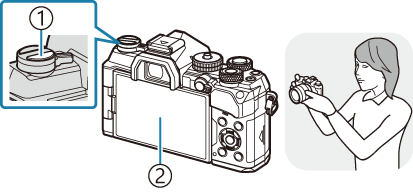
- U (LV) button
- Monitor
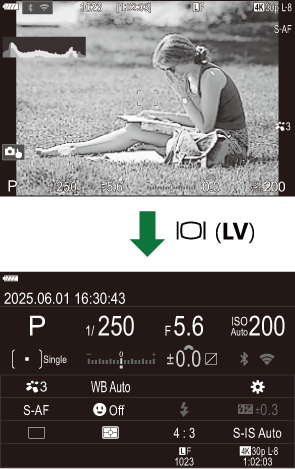
Framing photos in the viewfinder
The viewfinder turns on automatically when you bring it to your eye. When the viewfinder is lit up, the monitor turns off.

- Viewfinder
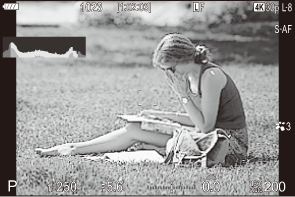
If the viewfinder is not in focus, put your eye to the viewfinder and focus the display by rotating the diopter adjustment dial.
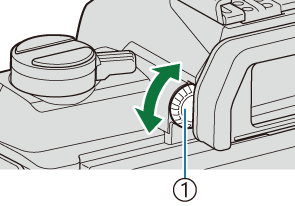
- Diopter adjustment dial
- Display switching and viewfinder display options are available. g “Selecting the display style of the viewfinder (EVF Style)”, “Configuring the eye sensor (Eye Sensor Settings)”
Switching the information display

You can switch the information displayed in the monitor during shooting using the INFO button.
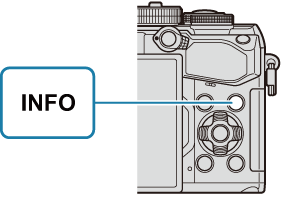
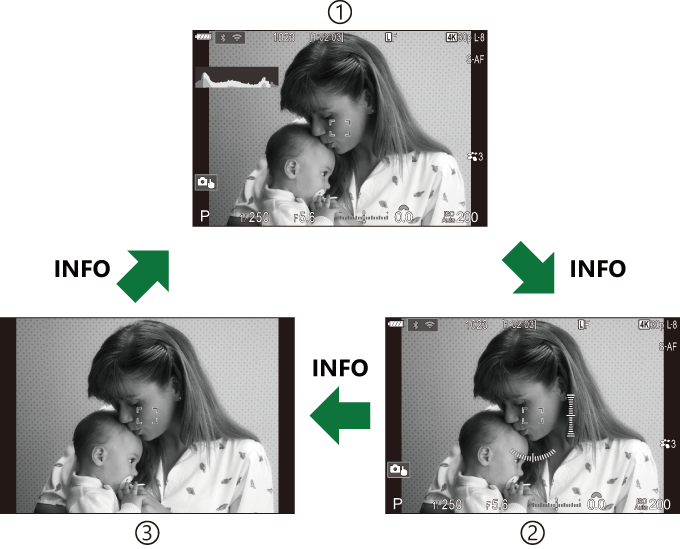
- Information 1
- Information 2 (still photography mode only)
- Image Only
- The information display screens can be switched in either direction by rotating the dial while pressing the INFO button.
- The information displayed can be set individually in still photography and movie mode. g “Shooting Indicators (KInfo Settings / nInfo Settings)”
- You can choose whether to display information when the shutter button is pressed halfway. g “Configuring the display for when the shutter button is pressed halfway (Info by half-pressing 6)”
Histogram display
A histogram showing the distribution of brightness in the image is displayed. The horizontal axis gives the brightness, the vertical axis the number of pixels of each brightness in the image. Areas above the upper limit at shooting are displayed in red, those below the lower limit in blue, and those within the spot metering range in green. You can choose the upper and lower limits. g “Histogram Exposure Warning (Histogram Settings)”
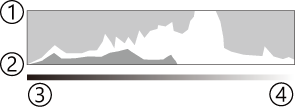
- More
- Less
- Dark
- Bright
Highlights and Shadows
Highlights and shadows, defined according to the upper and lower limits for the histogram display, are shown in red and blue. You can choose the upper and lower limits. g “Histogram Exposure Warning (Histogram Settings)”
Level gauge display
The orientation of the camera is indicated. The “tilt” direction is indicated on the vertical bar and the “horizon” direction on the horizontal bar.
- The level gauge is intended as a guide only.
- Calibrate the gauge if you find it is no longer truly plumb or level. g “Calibrating the Level Gauge (Level Adjust)”