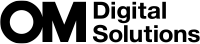Letting the camera choose the settings (AUTO mode)
The camera adjusts settings to suit the scene; all you have to do is press the shutter button. Use live guides to easily adjust such parameters as color, brightness, and background blurring.
Rotate the mode dial to 0.
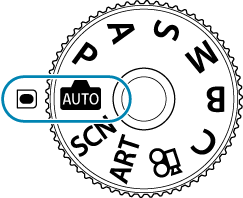
- In auto mode, the camera automatically selects the scene mode option appropriate to your subject when you press the shutter button halfway. Once the selection has been made, the 0 icon in the bottom left corner of the display will be replaced by the icon for the chosen scene.
To adjust shooting settings, display the live guide by pressing the OK button.
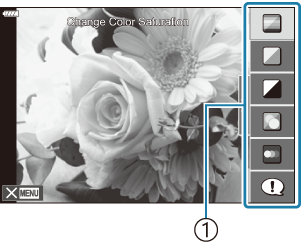
- Guide item
- Use FG to highlight an item in the live guide and press OK to display a slider.
Use FG to position the slider and choose a level.
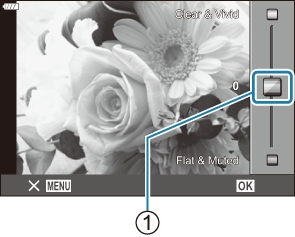
- Slider
- Press the OK button to save changes.
- To exit, press the MENU button.
- When [Shooting Tips] is selected, use FG to highlight the item and press the OK button to display the detail.
The effect of the selected level is visible in the display.
If [Blur Background] or [Express Motions] is selected, the display will return to normal, but the selected effect will be visible in the final photograph.
To set multiple live guides, repeat Steps 2 and 3.

- A check is displayed on the guide item for live guides that are already set.
- To clear the live guides from the display, press the MENU button.
- [Blur Background] and [Express Motions] cannot be set at the same time.
- Release the shutter.
- Live guide settings can also be adjusted using touch controls.
- If [RAW] is currently selected for image quality, image quality will automatically be set to RAW+JPEG.
- Live guide settings are not applied to the RAW copy.
- Pictures may appear grainy at some live guide setting levels.
- Changes to live guide setting levels may not be visible in the monitor.
- The flash cannot be used when a live guide is set.
- Choosing live guide settings that exceed the limits of the camera exposure meters may result in pictures that are overexposed or underexposed.
- Frame rates drop the closer the [Express Motions] slider is to [Blurred Motion].
- The settings for [Blur Background] and [Express Motions] do not apply to movies.