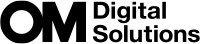Saving Custom Settings to the Mode Dial (C1, C2, C3, C4, and C5 Custom Modes)
Frequently-used settings and shooting modes can be saved as custom modes and recalled as needed simply by rotating the mode dial. Saved settings can also be recalled from the menus. Custom mode names can be registered to distinguish among the saved custom mode settings (“Setting custom mode names (Custom Mode Name)”).
- Custom modes can be registered separately for photos (K mode) and movies (n/0 mode).
- Save settings to positions C1 through C5.
- At default settings, the settings for Picture Mode [OM-Cinema1] are stored in ncustom mode C1 and Picture Mode [OM-Cinema2] in ncustom mode C2, respectively.
Saving Settings (Assign)

Adjust camera settings to register.
- For information on the settings that can be saved, see “Default Settings”.
- Press the MENU button to view the menus.
Highlight a tab using the front dial.
- To register photo settings: a tab
- To register movie settings: n tab
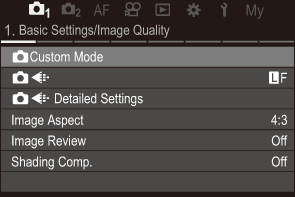
- Highlight [1. Basic Settings/Image Quality] using the HI buttons or the rear dial.
Highlight an item using the FG buttons and press the OK button.
- To register settings for photos: [KCustom Mode]
- To register settings for movies: [nCustom Mode]
Highlight the desired custom mode ([C1] – [C5]) using FG buttons and press the OK button.
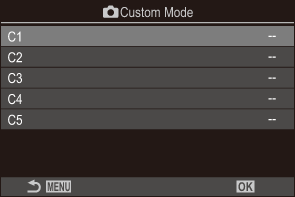
- The menu for the selected custom mode will be displayed.
Highlight [Assign] using the FG buttons and press the OK button.
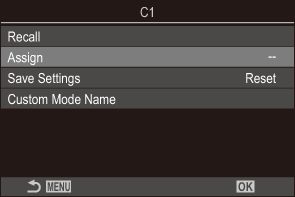
Highlight [Set] using the FG buttons and press the OK button.
- Any existing settings will be overwritten.
- To restore default settings for the selected custom mode, highlight [Reset] and press the OK button.
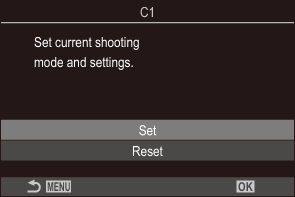
- Press the MENU button to exit the menus.
- Custom modes can be updated automatically to reflect any changes made to settings (C1, C2, C3, C4, C5) during shooting. g “Saving the Changes Made to Settings while in Custom Modes”
Using Custom Modes (C1/C2/C3/C4/C5)
To recall all saved settings, including the shooting mode:
Recalling Settings with the Mode Dial
- Rotate the K/n/0 dial to K to recall a custom mode for photos, or to n or 0 to recall a custom mode for movies.
Rotate the mode dial to the desired custom mode (C1, C2, C3, C4, or C5).
- The camera will recall the custom mode.
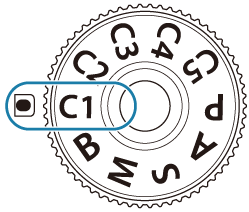
- If the custom mode name is set (“Setting custom mode names (Custom Mode Name)”), it is displayed on the screen.
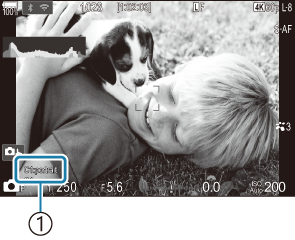
- Custom mode name
- By default, changes made after recall will not be applied to the stored settings. The saved settings will be restored when next you select the custom mode with the mode dial.
Recalling Saved Settings
You can recall the settings stored in custom modes [C1] through [C5].
- Rotate the K/n/0 dial to a desired mode.
- Press the MENU button to view the menus.
Highlight a tab using the front dial.
- To recall settings for photos: a tab
- To recall settings for movies: n tab
Highlight [1. Basic Settings/Image Quality] using the HI buttons or the rear dial.
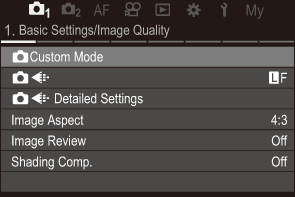
Highlight an item using the FG buttons and press the OK button.
- To recall settings for photos: [KCustom Mode]
- To recall settings for movies: [nCustom Mode]
Highlight the desired custom mode ([C1] – [C5]) using FG buttons and press the OK button.
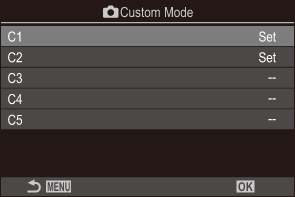
Highlight [Recall] using the FG buttons and press the OK button.
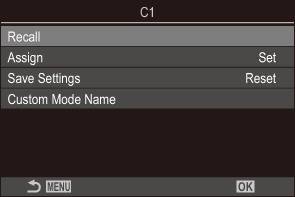
Highlight [Yes] using the FG buttons and press the OK button.

- Press the MENU button to exit the menus.
- When you recall a setting while the mode dial is set to C1, C2, C3, C4, or C5 the shooting mode also changes to the saved mode. Registered custom mode name will not be displayed.
Settings recalled by pressing a button to which [C1] – [C5] (Custom Mode C1–5) has been assigned in [KButton Function] or [nButton Function] are disabled when you:
- Turn the camera off
- Rotate the K/n/0 dial to another setting
- Rotate the mode dial to another setting
- Press the MENU button during shooting
- Perform a reset
- Save or recall custom settings
Saving the Changes Made to Settings while in Custom Modes
You can save the changes made to settings while in custom modes in the camera. The changed settings remain even if you rotate the mode dial. Custom modes can be used in much the same way as modes P, A, S, M, and B.
- Rotate the K/n/0 dial to a shooting mode you wish to save.
- Press the MENU button to view the menus.
Highlight a tab using the front dial.
- To save the changed settings for photos: a tab
- To save the changed settings for movies: n tab
- Highlight [1. Basic Settings/Image Quality] using the HI buttons or the rear dial.
Highlight an item using the FG buttons and press the OK button.
- To save the changed settings for photos: [KCustom Mode]
- To save the changed settings for movies: [nCustom Mode]
- Highlight the desired custom mode ([C1] – [C5]) using FG buttons and press the OK button.
- Highlight [Save Settings] using the FG buttons and press the OK button.
- Highlight [Hold] using the HI buttons and press the OK button.
- Press the MENU button to exit the menus.
Setting custom mode names (Custom Mode Name)
Custom mode names can be set.
- Rotate the K/n/0 dial to a desired shooting mode.
- Press the MENU button to view the menus.
Highlight a tab using the front dial.
- To set names for photos: a tab
- To set names for movies: n tab
- Highlight [1. Basic Settings/Image Quality] using the HI buttons or the rear dial.
Highlight an item using the FG buttons and press the OK button.
- To set names for photos: [KCustom Mode]
- To set names for movies: [nCustom Mode]
- Highlight the desired custom mode ([C1] – [C5]) using FG buttons and press the OK button.
- Highlight [Custom Mode Name] using the FG buttons and press the OK button.
Enter a desired name.
Entering characters
- Press the INFO button to switch between uppercase, lowercase and symbols.
Highlight a character using FGHI, and press the OK button to enter.
- The selected character appears in the character entry area (a).
- To delete a character, press the D button.
To delete a character in the character entry area (a), move the cursor using the front and rear dials.
- Select a character and press the D button to delete.
- When you have finished entering, select [End] and press the OK button.
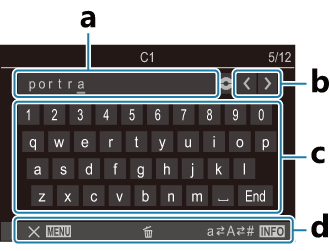
a Character entry area
b Cursor movement keys
c Keyboard
d Operation guide
- Touch operation can be used to enter characters and operate a to d.
When a custom mode name is changed from the default settings, highlight [Assign]U[Reset] and press the OK button to display a screen asking whether to delete the custom mode name.
Highlight [Delete] to delete the custom mode name and return it to its default setting.
Highlight [Keep] to save the custom mode name.