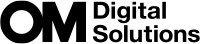Connection
Wireless connection
For wireless connection, you must pair the camera and the remote control first.
Menu
- MENU U e U 4. Wi-Fi/Bluetooth U Wireless Shutter Setting
| Start Pairing | Follow the on-screen instructions. When pairing is complete, [Bluetooth] will be set to [OnL]. |
|---|---|
| Delete Pairing | If you select [Yes] and press the OK button, the paired device will be deleted. |
- Highlight [Start Pairing] and press the OK button.
When a message is displaying stating that pairing is in progress, rotate the mode dial on the remote control to CONNECT and keep it in this position.
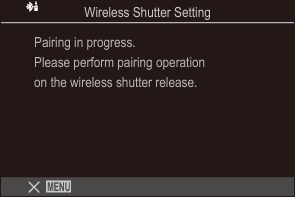
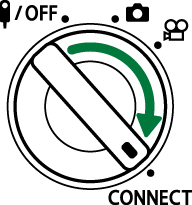
- Pairing starts when it is kept 3 seconds. Keep it in the CONNECT position until pairing is complete. If you rotate the mode dial before it is complete, the data transfer indicator flashes rapidly.
- The data transfer indicator lights when pairing starts.
When a message indicating pairing is complete is displayed, press the OK button.
- The remote control firmware version is displayed.
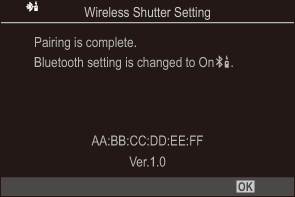
- The data transfer indicator goes out when pairing is complete.
- [Bluetooth] will automatically be set to [On L] when pairing is complete.
- If you rotate the mode dial of the remote control or press the MENU button of the camera before the pairing completion message is displayed, the pairing process ends. Paired device information will be reset. Pair the devices again.
- If you rotate the mode dial of a remote control that is not currently paired to CONNECT and keep it 3 seconds, or when pairing fails, the pairing information from previous connections will be reset. Pair the devices again.
Deleting pairing
- Select [Delete Pairing] and press the OK button.
- Select [Yes] and press the OK button.
- When you have paired the camera with a remote control, you have to perform [Delete Pairing] to reset pairing information before you pair the camera with a new remote control.